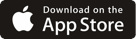-
Bank
Personal Banking
Home & Mobile Banking
Banking Services
Business Banking
-
Borrow
Mortgage Loans
Auto Loans
Credit
Other Loans & Services
-
Business
Business Loans
Savings
-
Invest
Investment & Retirement Planning
Resources
Meet with a Financial Advisor
-
Resources
Resources
Educational
Programs
-
Why Us
About Us